Monday, May 14, 2012
Thursday, May 3, 2012
Create a Bootable USB
You may use Rufus to create a bootable USB:
Rufus does not need to be installed and can be run directly by double clicking on the application
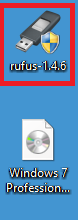
Use the drop down arrow to select your device.
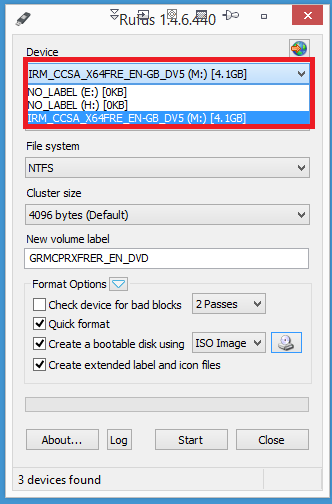
Press the disc button and browse for the Windows 7 .iso and select open
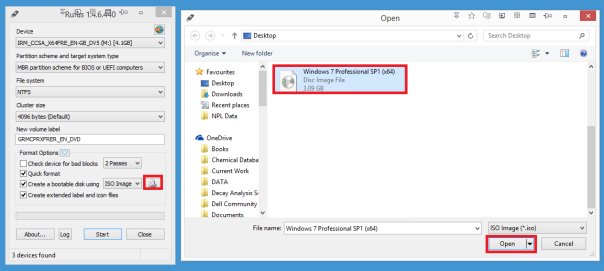
The partition scheme and target system type set as MBR partition Scheme for BIOS or UEFI Computers by default and this can be used in most cases. In the rare case where you need to install on a 3 TB or larger drive with a SecureBoot/UEFI BIOS select GPT partition scheme for UEFI computer (I have not tested this). Select Start.
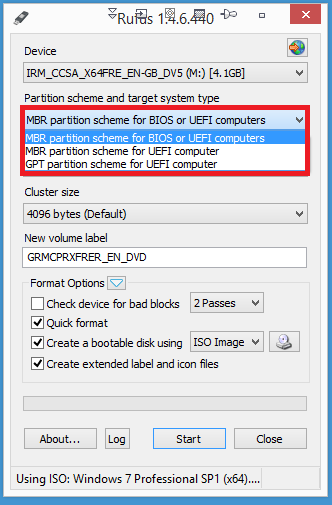
Select Ok
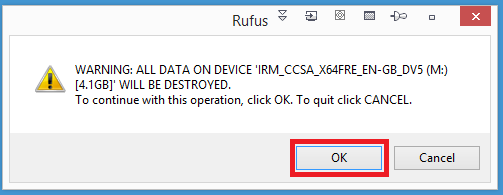
It will begin creating the bootable USB.
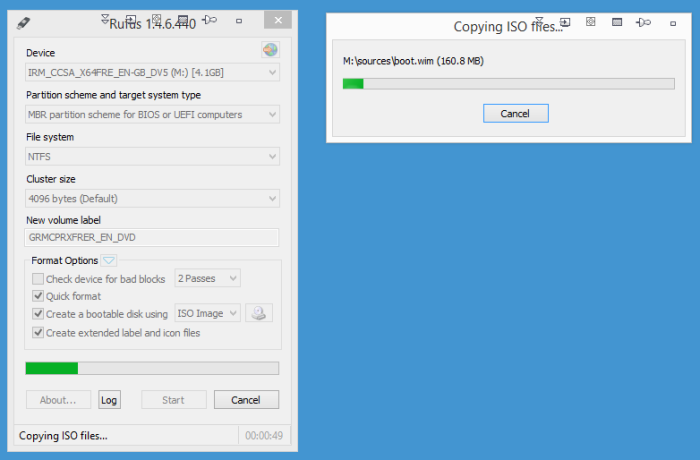
The status will say done and the progress bar will be full when complete, you can now close down the program.
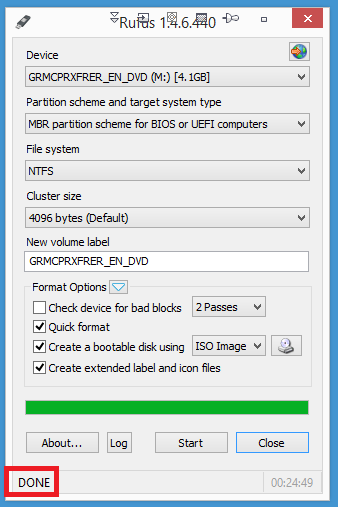
Thanks - source:http://philipyip.files.wordpress.com
Rufus does not need to be installed and can be run directly by double clicking on the application
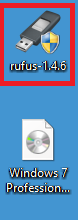
Use the drop down arrow to select your device.
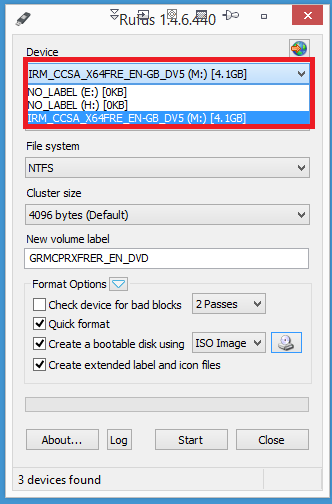
Press the disc button and browse for the Windows 7 .iso and select open
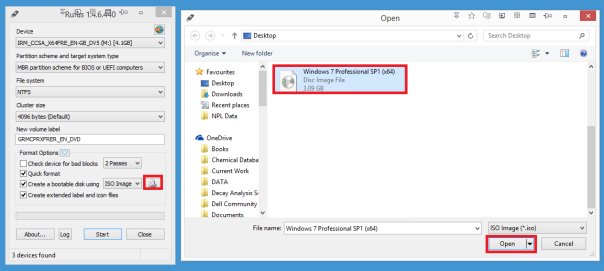
The partition scheme and target system type set as MBR partition Scheme for BIOS or UEFI Computers by default and this can be used in most cases. In the rare case where you need to install on a 3 TB or larger drive with a SecureBoot/UEFI BIOS select GPT partition scheme for UEFI computer (I have not tested this). Select Start.
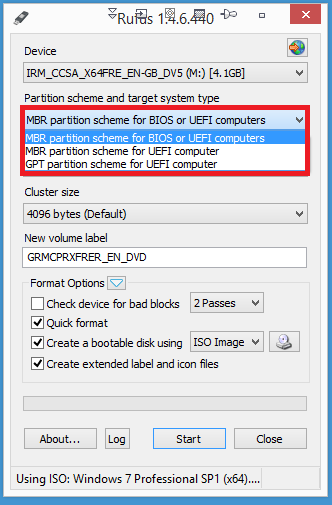
Select Ok
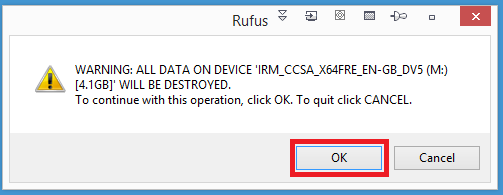
It will begin creating the bootable USB.
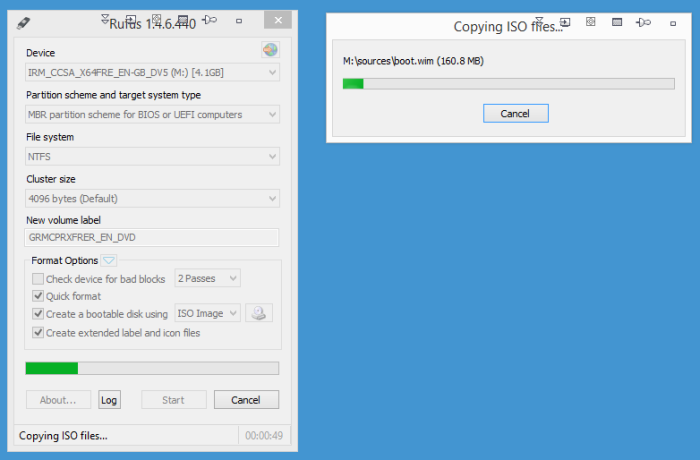
The status will say done and the progress bar will be full when complete, you can now close down the program.
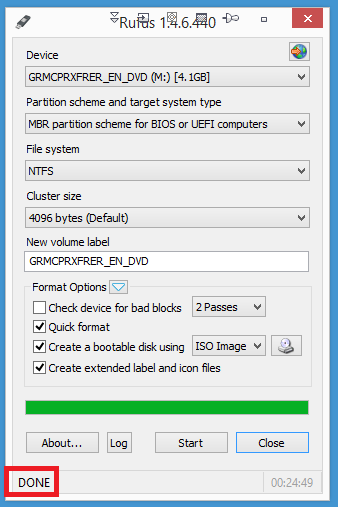
Thanks - source:http://philipyip.files.wordpress.com
Subscribe to:
Comments (Atom)